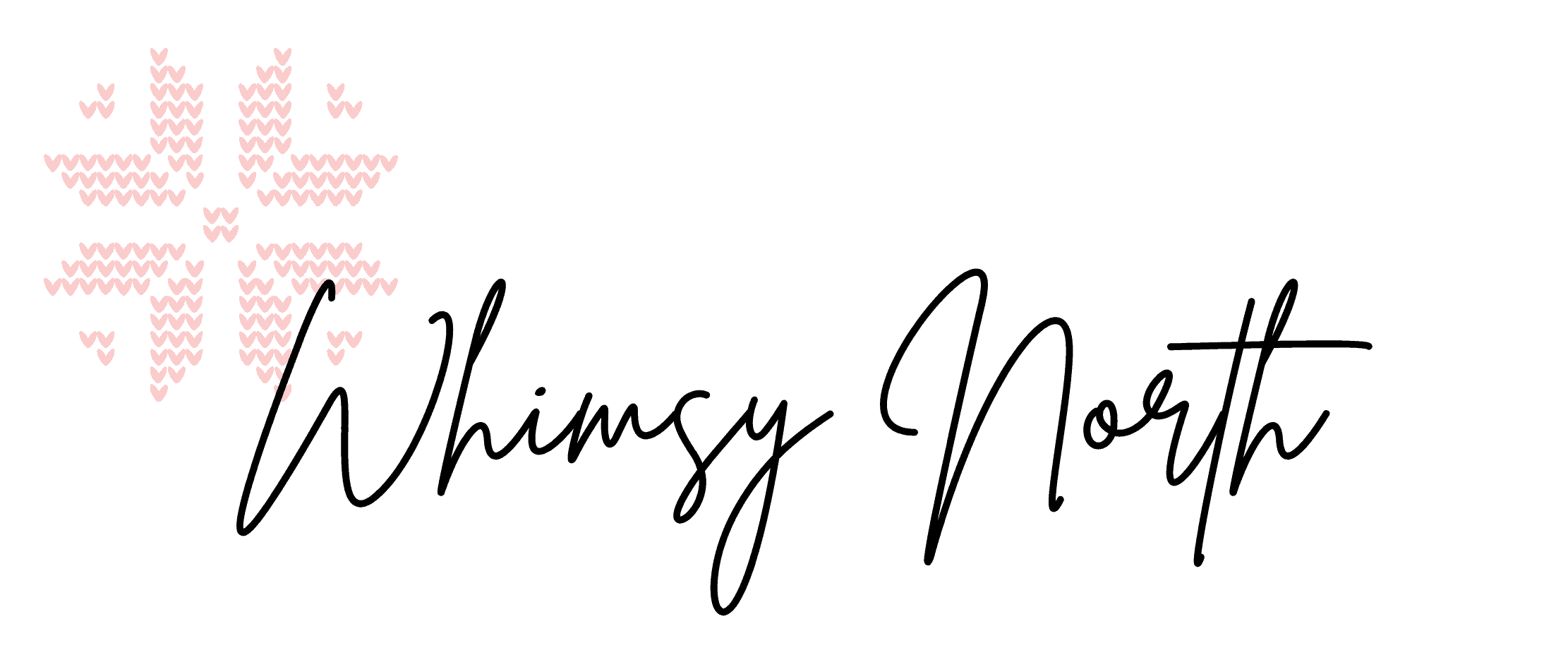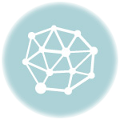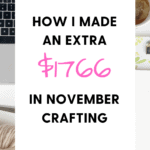Each year around the end of December I like to create a Vision Board for the upcoming year filled with my goals and dreams that I wish to accomplish. If you are looking to create a vision board for this year I’ll show you my easy 4 step process to creating one online.
This vision board can be used as computer wallpaper or phone screensaver to help manifest your dreams every day.
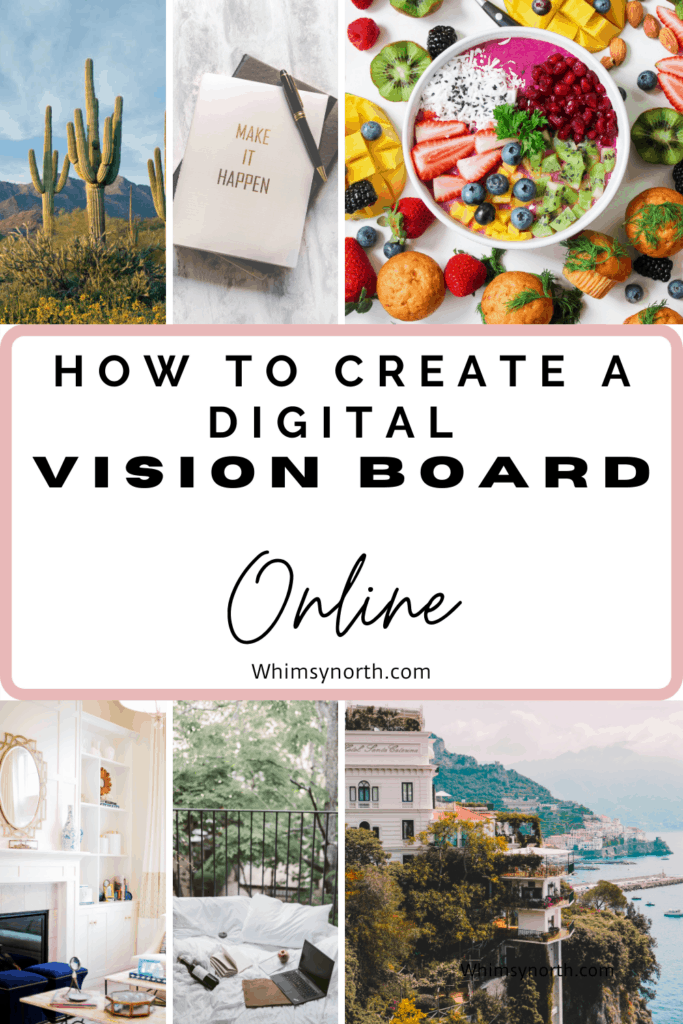
**This post may contain affiliate links. In the event of a sale, I get rewarded a small commission, at no extra cost for you. These funds help me keep my blog up and running to provide you with great content and free patterns so thank you!**
What is a Vision Board and how does it work?
A vision board is a visual representation of your goals or dreams for a particular time period. I personally like to create one vision board for the entire year that consists of larger overall goals.
You may like to create multiple vision boards for different areas of your life. For example, one board for work and another for health. You can also create vision boards for any length of time. Some people create a new board for each month or each quarter. This all depends on how specific you want to get with your vision board and how often you like to switch things up.
The best part about a digital vision board is switching things up is quick and easy to do!
With a vision board, we are speaking to your subconscious mind. Seeing your goals on a consistent basis provides clarity to your subconscious mind about where you want to go.
Visualization is one of the strongest ways to manifest your desires. I remember back to when I was on my high school dance team. Before we would head out onto the floor to perform in a competition we would all sit on the floor of our dressing room in a circle and our coach would play our performance music. We would all close our eyes and visualize the entire dance being performed in our minds. Every kick, every turn.
If you read about high-performing athletes many of them visualize scoring goals or crossing the finish line before they head out to actually compete. Your subconscious mind has a way of making things happen. This is one reason why I love creating vision boards.
What should a vision board include?
This is completely up to you. I typically like to break down important goals in my life into categories. Here are a few examples of my vision board categories.
- Family
- Faith
- Finances
- Fun
- Health
- Career
From these jumping-off points, I build out my goals. For example, in my Fun category, I include travel or hobbies that I want to pursue. Like visiting the South of France or Knitting a Sweater. These are overall categories that are important to me. Yours will be personal to you.
Where should I put my vision board?
Here is why I started making my vision board online last year. In the past, I used to grab a large piece of poster board from Michaels. Print off photos from my computer or cut quotes and photos out of magazines. Then I would glue the photos and quotes onto the poster board and decorate it with washi tape, stickers and colored paper.
Once I finished making my vision board I would hang it up in my office for the year so I could see it every day at work.
This was fine for the first few years but a few things I didn’t like about it were that I had to be at work in order to see it. I could have moved it to my home but I didn’t really have a great space that was large enough for a giant poster board to hang every day.
I also didn’t make it as personal as I wanted because other people could see it in my office. Sometimes there are goals and dreams that you don’t want others to know. Like the year I posted an ultrasound photo on my vision board to symbolize a healthy pregnancy and the coming of our third child. Slightly strange to talk with one of your coworkers while looking at an ultrasound photo on the wall!
How to create a vision board online in 4 easy steps.
1. Create your list of goals and categories.
First, you need to write down all of your goals and dreams for the specified time that you would like to create your vision board. For mine that would be next year.
Writing down your goals is very powerful. It again speaks to your subconscious mind and helps in manifesting them. One important trick to writing down your goals is to write them down as if they are already happening.
Writing down your goals as if they are already happening creates a mindset of abundance instead of desire and leads your subconscious mind to do things that are inline with what you already are doing.
Here is an example of how to write down a goal: “I am debt-free and invest 10% of my income every month.” or since this is a knitting blog “I knit every day and help others grow their love of knitting.” (Check out my Free Knitting Patterns if that speaks to you!)
I might actually steal those goals for myself!
2. Download Pictures.
Now that you have your goals written down it’s time to download photos that coincide with your goals.
The first place to look for photos is google images. Simply type in words or phrases that go along with your goal and see what comes up. Once you find an image you like you can save it to your desktop or a separate folder on your computer. Since this vision board is for personal use only you can use any image you find online.
Two of my favorite free images sites are Pexels and Unslpash.
Another great place to find images is Pinterest. Again, type into the Pinterest search bar words and phrases that go along with your goals and start pinning. You can create an entire Pinterest board for your vision board. I do however prefer to go one step further and create my actual vision board on my computer and not just leave it on Pinterest.
Pinterest is a good starting place but I don’t plan to look at my Pinterest board every day so taking it one step further helps keep your visions and dreams front and center.
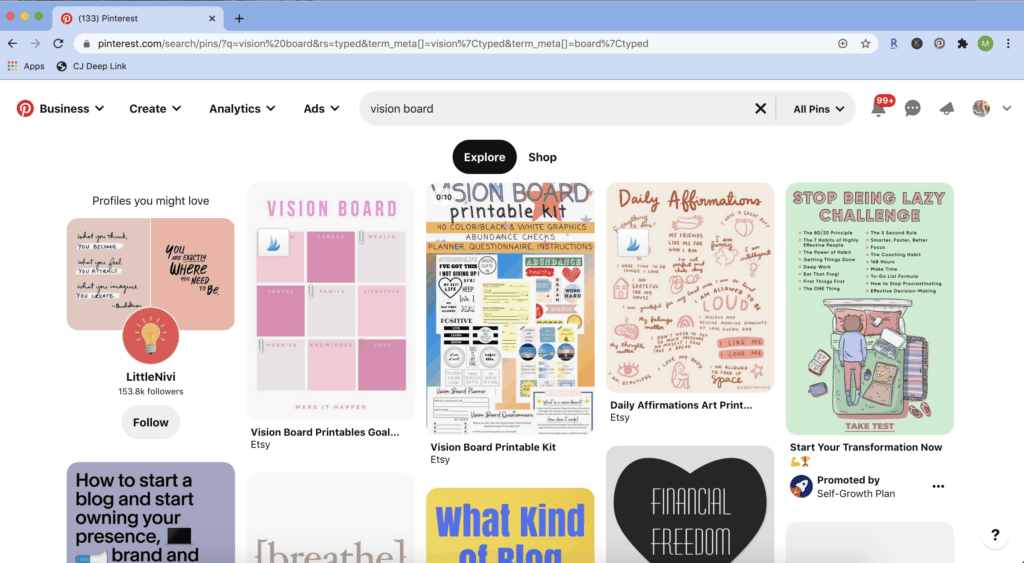
3. Create a template in Canva.
This is where the magic happens. Have you used Canva before? If you haven’t, now is the time to start! It’s a free website and app that you can access on your computer and phone that makes graphic design for non-graphic designers (like myself) quick and easy.
I personally have the Canva Pro option and use it to make all of my Pinterest pins, YouTube Thumbnails, and Knitting Pattern documents. I like Canva Pro because you don’t have to pay extra for premium images and elements!
To start your vision board on Canva first go to the search bar at the top and type in Desktop Wallpaper.
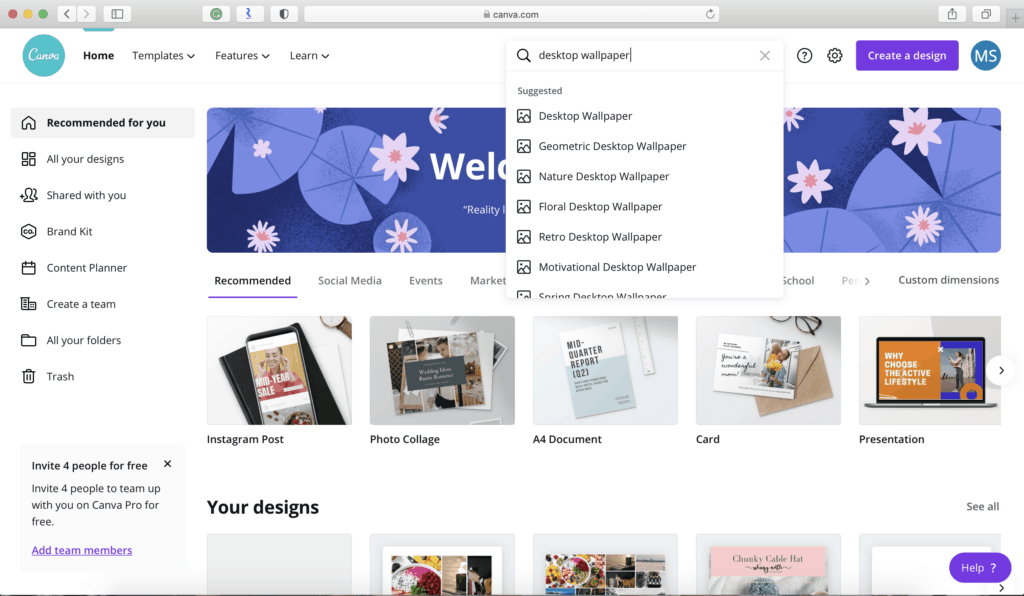
Then click to create a blank desktop wallpaper.
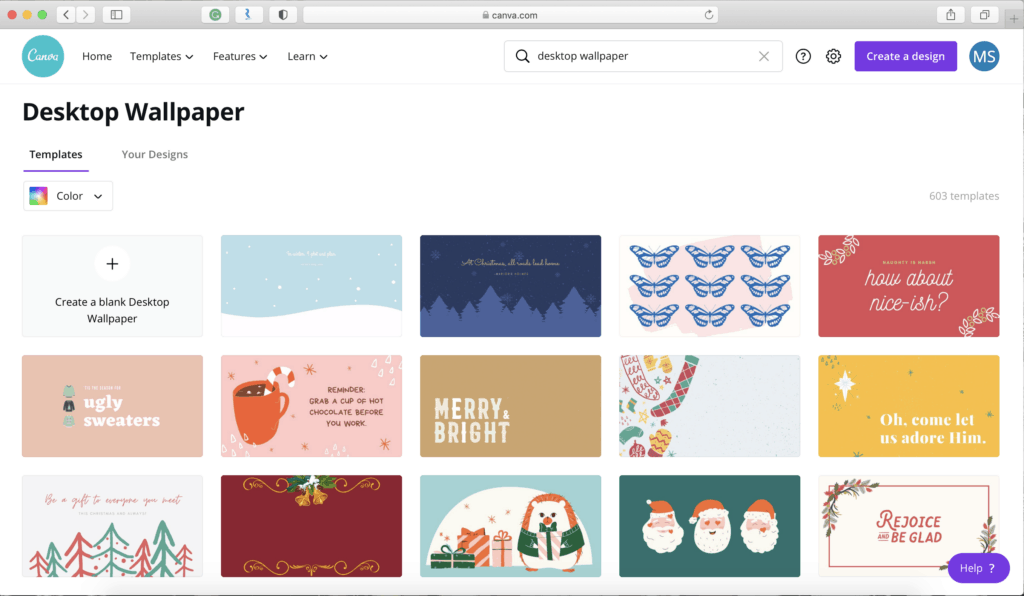
Next click on Elements on the left-hand side and then select grids.
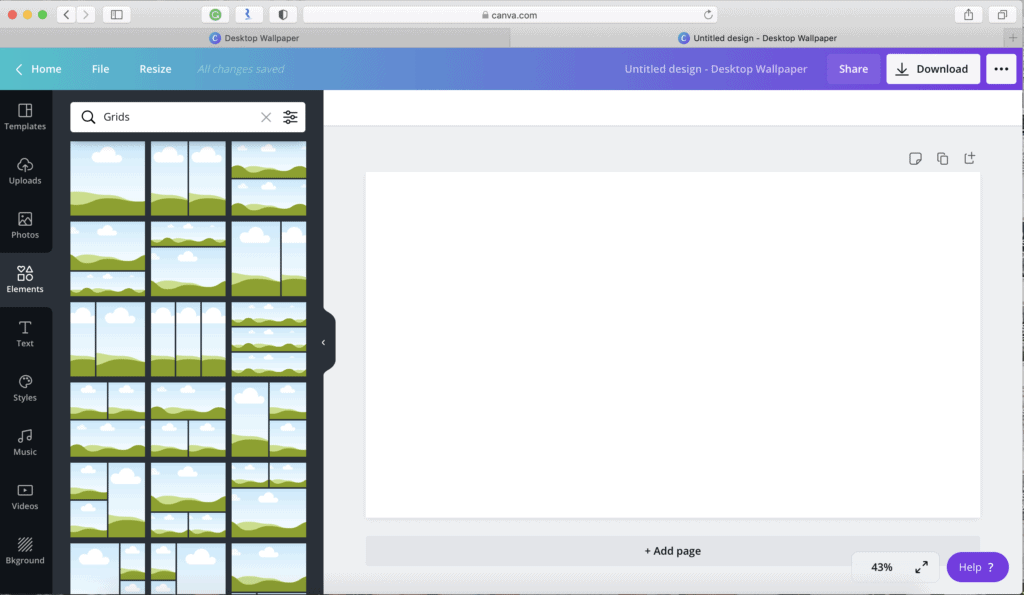
Scroll through and click a grid layout that has the number of photos you want to use for your vision board and a layout you like.
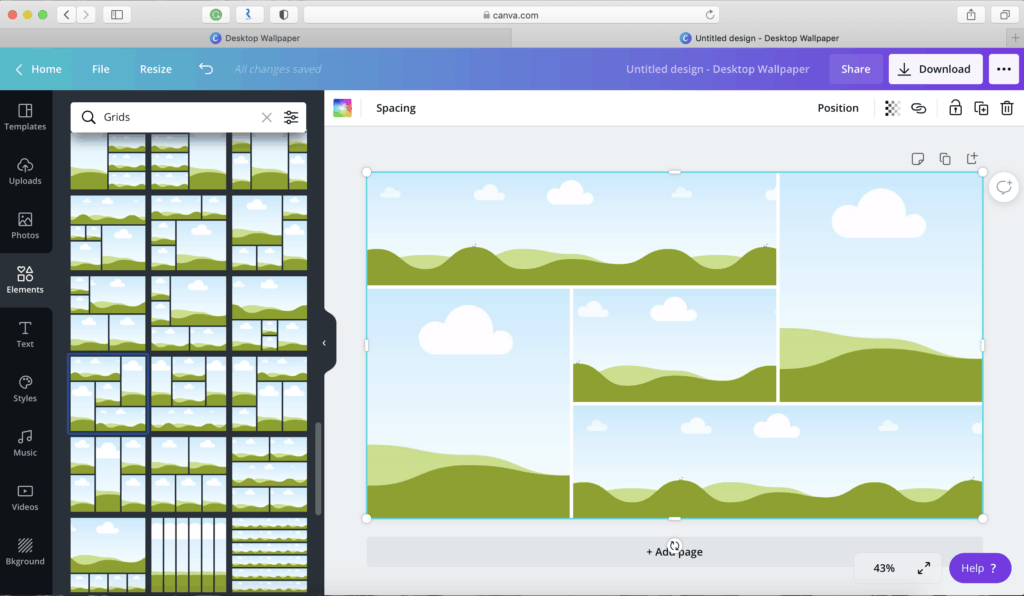
Next click on Uploads on the left-hand side and begin to upload the images that you saved to your computer. Once the images are uploaded you can simply drag and drop them into the different photo squares. Play around with how they fit and move them depending on how they work in the box.
You will see that I added a photo of a credit card to symbolize paying off credit card debt and some vegetables as I’m working on eating a Whole Foods Plant Based Diet these days.
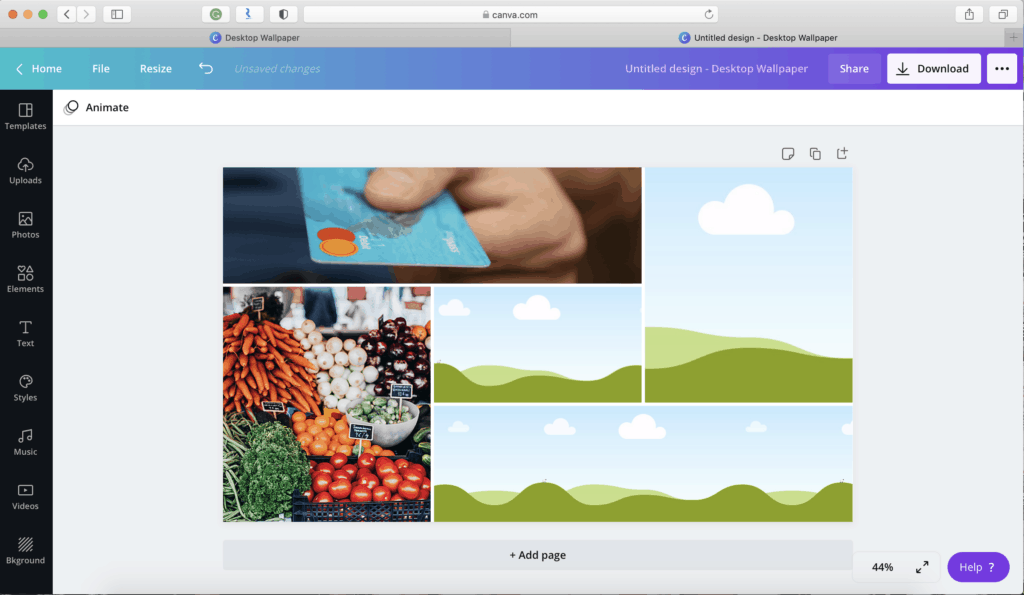
You can add extra elements like shapes and text. I added my word of the year “Consistency” to my example board. That is one thing I’m focussing on next year. I’m also planning on traveling to Arizona with my family and one major career goal is to grow my Whimsy North blog.
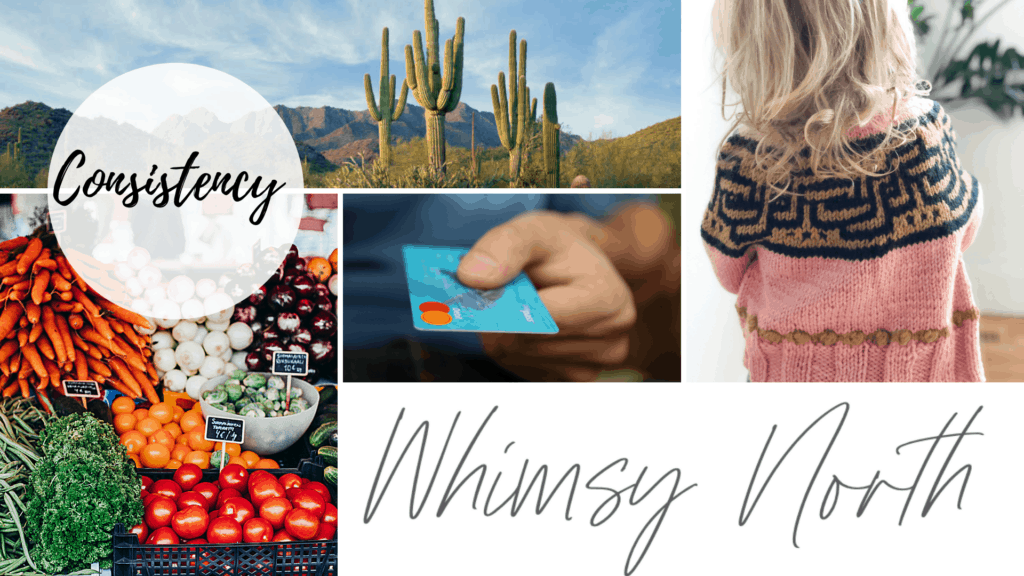
Next download your vision board to your desktop and save it as your computer wallpaper. Now every time you use your computer you will see your goals and dreams front and center!
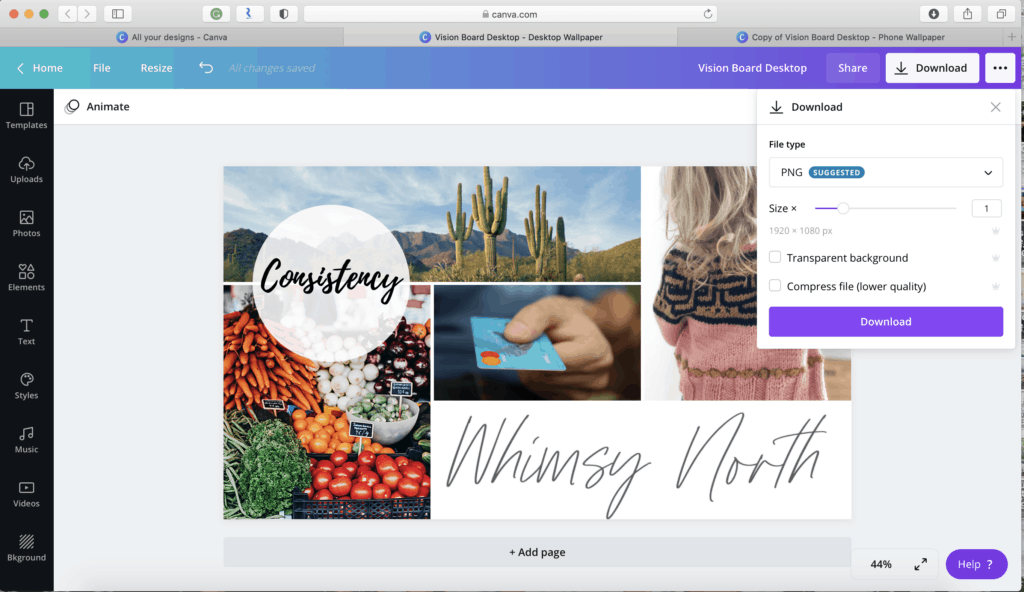
How to create a Vision Board for your Phone.
Now if you want to put your vision board on your phone wallpaper or lock screen you can do it in two ways. If you have Canva Pro simply click on the “Resize” button and select Phone Wallpaper. If you don’t have Canva Pro then go back to the home screen to create a new design and type in “Phone Wallpaper”
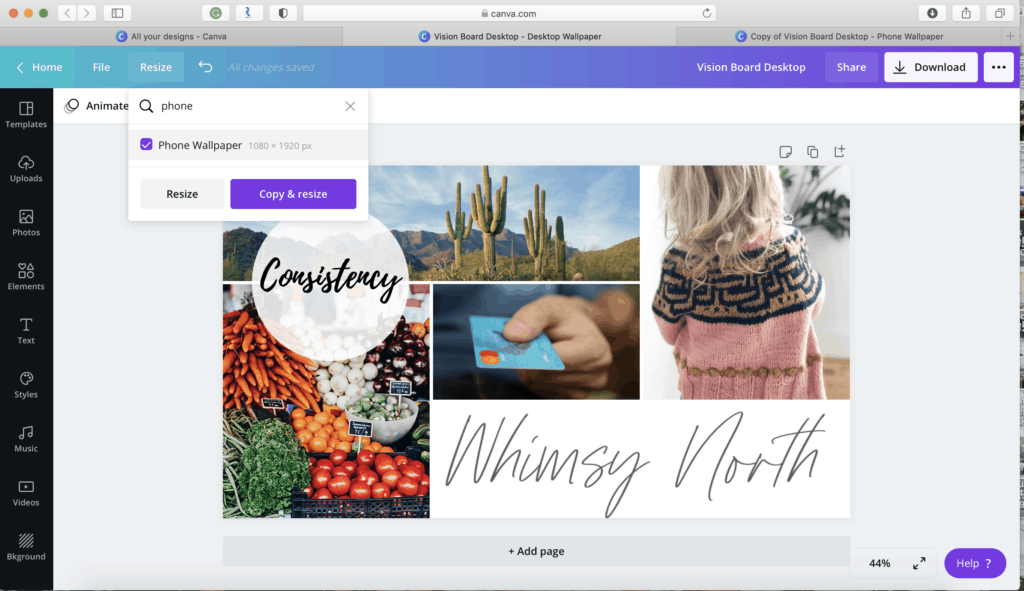
When you use the resize button your image will not fit properly so simply drag each size to stretch it out. You may find that some of your images don’t fit very well and so like you see with mine I switched out one of the photos. I also recommend leaving some white space around the sides as my photos seem to get cut-off when transferred to my phone.
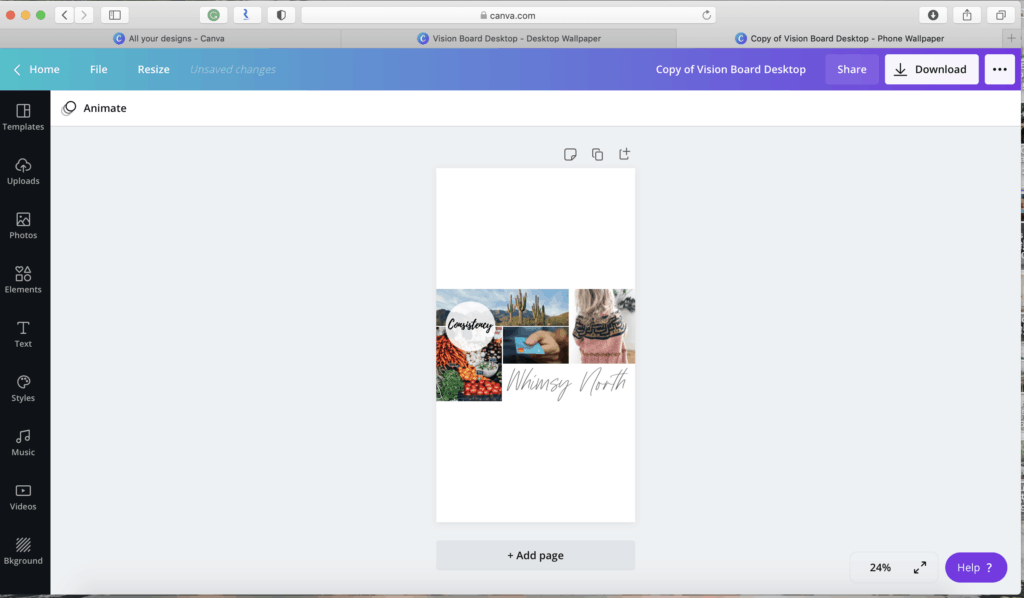
Next download the Canva App for your phone and log-in. Click on the Designs button at the bottom and all of your designs will be there. To download your new phone wallpaper design simply click on the arrow in the top right corner of your design. This will download the image to your camera roll on your phone where you can then set it as your wallpaper or lock screen.
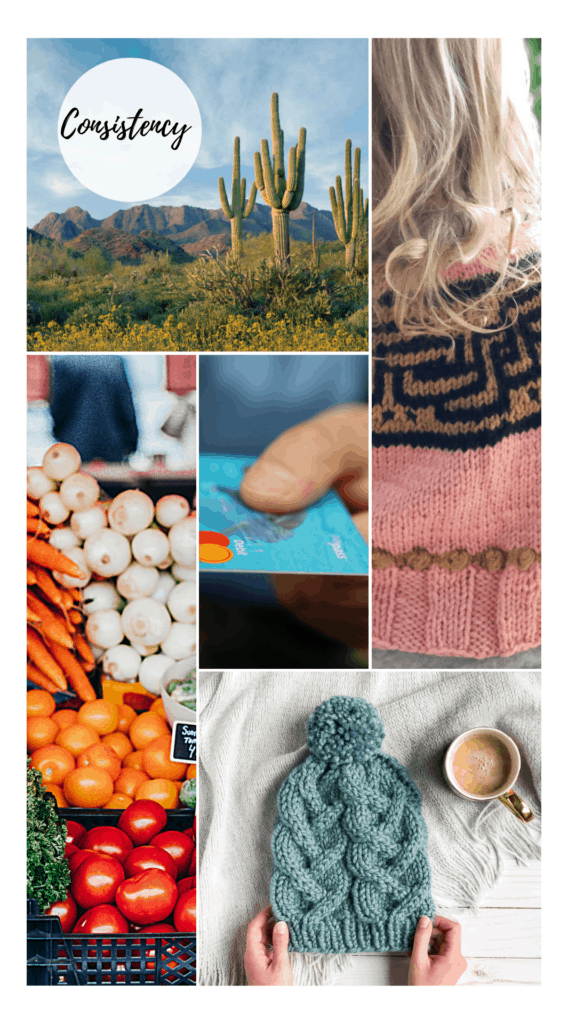
Now you are ready to manifest your goals and dreams!
If one of your goals for this year is to create or grow a craft business check out my Craft Business posts and tips.
If knitting is on your list of goals make sure to visit my Knitting Tutorials and Knitting Patterns!